Cara Memperbaiki Notifikasi "Login Jaringan" dan Internet Tidak Bisa Digunakan di HP
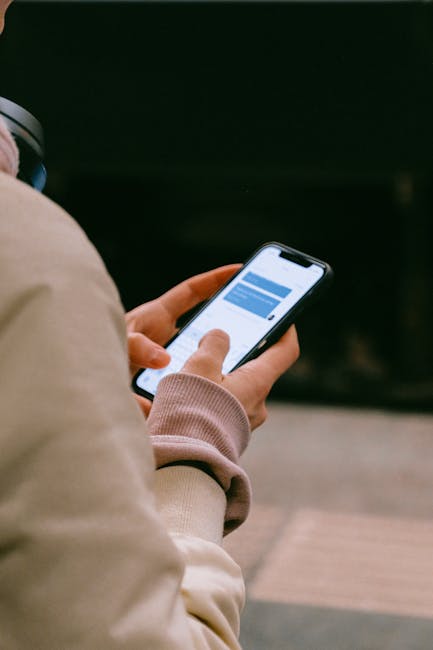
Cara Memperbaiki Notifikasi "Login Jaringan" dan Internet Tidak Bisa Digunakan di HP
Ah, the dreaded "Login Jaringan" notification. It's the unwelcome guest that crashes the internet party on your phone, leaving you staring blankly at a spinning wheel of doom. Suddenly, cat videos refuse to load, your navigation app is lost in the digital wilderness, and you're completely cut off from the meme-filled goodness of the online world. But fear not, intrepid internet adventurer! We're here to diagnose this digital malady and prescribe a cure.
What's "Login Jaringan" Anyway? Decoding the Digital Mystique

Before we dive into the troubleshooting abyss, let's understand what "Login Jaringan" (often translated as "Network Login") actually means. It usually appears when your phone connects to a Wi-Fi network that requires an extra step for authentication. Think of it like a bouncer at a very exclusive club (the Wi-Fi hotspot). You're connected to the network, but you haven't proven you're worthy. You need to, well, log in.
This is most common in public Wi-Fi hotspots, such as those found in cafes, airports, shopping malls, and hotels. These networks often use a "captive portal," a web page that pops up requiring you to accept terms of service, enter a password, or even just click a "Connect" button. Until you complete this process, you're essentially in Wi-Fi purgatory – connected, but unable to actually use the internet.
The Annoying "Login Jaringan" and the Data Drought: A Combined Problem

Now, let's address the elephant in the room: the "paket data internet tidak bisa digunakan" (data plan internet cannot be used) issue. Often, the "Login Jaringan" problem isn't just about Wi-Fi. It can prevent your phone from properly switching back to your mobile data, even after you've disconnected from the problematic Wi-Fi. This is where the real frustration sets in. You disconnect from that dodgy Wi-Fi, expecting your trusty data plan to kick in, only to be met with…nothing. Zilch. A digital wasteland.
Troubleshooting Steps: A Practical Guide to Digital Redemption

Alright, let's get our hands dirty. Here's a step-by-step guide to diagnose and fix both the "Login Jaringan" notification and the subsequent data plan outage. We'll start with the simplest solutions and move to the slightly more technical ones.
1. The Obvious (But Often Overlooked) Solutions
Let's start with the basics. You'd be surprised how often these fix the problem:
- Restart Your Phone: Yes, the age-old advice. But it often works! A simple restart can clear temporary glitches and force your phone to re-establish a connection with your network.
- Toggle Airplane Mode: Turn Airplane Mode on for a few seconds, then turn it off. This forces your phone to completely disconnect from and reconnect to all networks, including Wi-Fi and cellular.
- Check Wi-Fi Connection: Make sure you're actually connected to a Wi-Fi network with internet access. Sometimes, you might be connected to a network that only provides local access. Look for the Wi-Fi symbol in your notification bar. If it has an exclamation mark (!), it likely means there's an issue.
- Check Mobile Data: Ensure your mobile data is actually turned on. Go to your phone's settings, find "Mobile Data" or "Cellular Data," and make sure the switch is flipped to the "on" position. Also, check if you have any data limits set that you might have exceeded.
2. Addressing the Captive Portal: Taming the Wi-Fi Bouncer
If the problem is the "Login Jaringan" notification itself, the solution is usually quite straightforward:
- Tap the Notification: Seriously, just tap it! This should open the captive portal in your web browser.
- Follow the Instructions: Complete whatever steps the portal requires, such as accepting terms of service, entering a password, or providing an email address.
- Look for a "Connect" Button: Sometimes, it's as simple as clicking a button that says "Connect" or "I Agree."
- If the Portal Doesn't Appear: Try opening your web browser (Chrome, Safari, Firefox, etc.) and navigating to any website. This often triggers the captive portal to appear. Try a non-HTTPS site like example.com if necessary.
3. When Things Get Tricky: Data Plan Won't Activate
Okay, you've dealt with the Wi-Fi login, but your data plan still refuses to cooperate. Here's where we need to get a bit more proactive:
- Forget the Wi-Fi Network: Go to your phone's Wi-Fi settings, find the problematic network, and choose "Forget Network" or "Remove." This prevents your phone from automatically reconnecting to it in the future and potentially causing the same issue.
- Reset Network Settings: This is a bit more drastic, but often effective. This will reset all your Wi-Fi, Bluetooth, and mobile data settings back to their defaults. Be warned: you'll need to re-enter your Wi-Fi passwords after this. To do this, go to Settings > General Management > Reset > Reset Network Settings (the exact wording may vary depending on your phone's manufacturer).
- Check APN Settings: APN (Access Point Name) settings tell your phone how to connect to your mobile network. Incorrect APN settings can prevent your data from working. While APN settings are usually configured automatically, sometimes they can get messed up. You can usually find APN settings in your phone's mobile network settings. Contact your mobile carrier (e.g., Telkomsel, Indosat Ooredoo, XL Axiata) to get the correct APN settings for your SIM card and manually enter them if necessary. This is particularly important if you've recently switched carriers or are using a new SIM card.
- SIM Card Check: Make sure your SIM card is properly inserted. Remove the SIM card, clean it gently with a soft cloth, and re-insert it.
- Check for Software Updates: An outdated operating system can sometimes cause connectivity issues. Go to your phone's settings and check for software updates. Install any available updates.
4. Advanced Troubleshooting: Diving Deeper into the Digital Abyss
If you've tried all the above and still have no luck, it's time to bring out the big guns. These solutions are a bit more technical, so proceed with caution.
- Clear Cache Partition (Android Only): Clearing the cache partition can sometimes resolve network issues. This involves booting your phone into recovery mode. The exact steps to do this vary depending on your phone's manufacturer, but usually involve pressing a combination of power, volume up, and/or home buttons while the phone is turned off. Once in recovery mode, use the volume buttons to navigate to "Wipe Cache Partition" and press the power button to select it. Important: Be careful not to accidentally select "Factory Reset," as this will erase all your data!
- Contact Your Mobile Carrier: There might be an issue with your account or the network in your area. Contact your mobile carrier's customer support to see if they can help. They can check your account status, verify your APN settings, and troubleshoot network issues on their end.
- Factory Reset (Last Resort): If all else fails, a factory reset might be necessary. This will erase all your data, so back up your phone first! To perform a factory reset, go to Settings > General Management > Reset > Factory Data Reset (the exact wording may vary depending on your phone's manufacturer).
Innovation and the Future of Network Connectivity: A Glimmer of Hope

While these troubleshooting steps should help you resolve most "Login Jaringan" and data connectivity issues, the underlying problem highlights the need for more seamless and user-friendly network authentication. Imagine a future where your phone automatically connects to Wi-Fi networks without the need for captive portals or cumbersome login processes. Technologies like Passpoint (Hotspot 2.0) are aiming to achieve this by creating a more secure and seamless Wi-Fi experience. As 5G and other advanced wireless technologies become more widespread, we can expect to see further innovations in network connectivity that eliminate these frustrating login issues.
Conclusion: Reclaiming Your Digital Life

The "Login Jaringan" notification and the dreaded data drought can be incredibly frustrating, but with a little patience and these troubleshooting steps, you should be able to reclaim your digital life and get back to enjoying the wonders of the internet. Remember to start with the simplest solutions and work your way up to the more complex ones. And if all else fails, don't hesitate to contact your mobile carrier for assistance. Happy surfing!