How to Fix "Failed to Download Supervised Settings" Error in Fortnite (Latest Chapter Guide)

How to Fix "Failed to Download Supervised Settings" Error in Fortnite (Latest Chapter Guide)
Are you staring at a frustrating "Failed to Download Supervised Settings" error in Fortnite, instead of dropping onto the island in the latest chapter? You're not alone. This quirky little gremlin has been popping up for players, often leaving them scratching their heads and yearning for that sweet Victory Royale. Fear not, fellow Fortnite fanatics! This guide is your comprehensive roadmap to banishing this error and getting you back in the game, armed with practical solutions and a sprinkle of witty insights.
Understanding the "Failed to Download Supervised Settings" Error

Before we dive into the fix-it frenzy, let's dissect what's actually going on. This error typically arises when Fortnite struggles to communicate with Epic Games' servers to retrieve the supervised settings associated with your account. These settings are designed to manage gameplay restrictions, particularly for younger players, ensuring a safe and enjoyable experience. However, even if you're far from needing parental controls, glitches can happen, leading to this annoying roadblock.
So, why does it happen? Several potential culprits could be at play:
- Server-Side Issues: The Epic Games servers might be experiencing hiccups, making it impossible for Fortnite to fetch your settings. Think of it as a digital traffic jam.
- Network Connectivity Problems: Your internet connection might be unstable or slow, hindering the communication process. A choppy connection is like trying to whisper across a crowded room – the message gets lost.
- Corrupted Game Files: Sometimes, Fortnite's game files can become corrupted, leading to unexpected errors. It's like having a faulty ingredient in your favorite recipe – the final product just isn't right.
- Firewall or Antivirus Interference: Your firewall or antivirus software might be mistakenly blocking Fortnite's access to the internet, preventing it from downloading the necessary settings. Consider them overzealous security guards.
- Parental Control Settings (Ironically): Sometimes, the very parental control settings designed to protect players can be the source of the problem due to configuration conflicts or outdated settings.
Now that we've identified the suspects, let's move on to the detective work – the troubleshooting steps!
Troubleshooting Techniques: Your Fortnite Error-Busting Arsenal
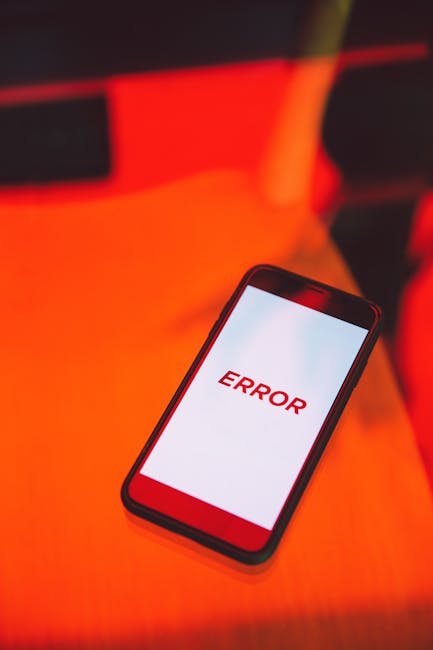
Here's a step-by-step guide to tackle the "Failed to Download Supervised Settings" error, ranging from simple checks to more advanced solutions:
1. Basic Checks: The Foundation of Fixes
Before jumping into complex solutions, let's cover the basics:
- Restart Fortnite: This is the age-old "turn it off and on again" advice, but it often works wonders. Close the game completely and relaunch it.
- Restart Your Computer: A full system reboot can clear temporary glitches and refresh your system's resources. Think of it as giving your PC a fresh start.
- Check Your Internet Connection: Ensure your internet connection is stable and working correctly. Run a speed test to confirm your download and upload speeds are adequate. A laggy internet is a gamer's worst nightmare.
- Verify Fortnite Server Status: Visit the Epic Games Server Status page to check if there are any known outages or maintenance periods. Sometimes, the problem isn't you, it's them!
If these basic checks don't resolve the issue, it's time to escalate our efforts.
2. Network Tweaks: Optimizing Your Connection
A stable and optimized network connection is crucial for a smooth Fortnite experience. Here's how to fine-tune yours:
- Restart Your Router and Modem: Unplug your router and modem for about 30 seconds, then plug them back in. This refreshes your network connection and resolves minor connectivity issues. It's like giving your network a reboot.
- Switch to a Wired Connection (Ethernet): If you're using Wi-Fi, try connecting to the internet using an Ethernet cable. A wired connection is generally more stable and reliable than Wi-Fi, reducing the chances of connection drops. Ditch the wireless for a direct link to victory!
- Flush DNS Cache: Flushing your DNS cache can clear out outdated or corrupted DNS information, which can sometimes interfere with network communication.
- Windows: Open Command Prompt as administrator and type `ipconfig /flushdns` then press Enter.
- Mac: Open Terminal and type `sudo dscacheutil -flushcache; sudo killall -HUP mDNSResponder` then press Enter (you may need to enter your password).
- Update Network Drivers: Outdated network drivers can cause connectivity problems. Ensure your network adapter drivers are up to date. You can usually find the latest drivers on your motherboard manufacturer's website.
3. Firewall and Antivirus Adjustments: Granting Fortnite Access
Your firewall or antivirus software might be blocking Fortnite's access to the internet. Here's how to make sure they're not interfering:
- Add Fortnite as an Exception to Your Firewall: Configure your firewall to allow Fortnite through. This typically involves adding Fortnite's executable files to the firewall's exception list. Consult your firewall's documentation for specific instructions.
- Temporarily Disable Your Antivirus Software: As a test, temporarily disable your antivirus software and see if the error persists. If the error disappears, your antivirus software is likely the culprit. Add Fortnite to your antivirus's whitelist or exclusion list to prevent future interference. Remember to re-enable your antivirus software after testing.
4. Fortnite Game File Verification: Ensuring Integrity
Corrupted game files can wreak havoc on Fortnite's functionality. Here's how to verify the integrity of your game files:
- Verify Game Files via Epic Games Launcher:
- Open the Epic Games Launcher.
- Go to your Library.
- Locate Fortnite.
- Click the three dots next to Fortnite.
- Select "Verify."
The Epic Games Launcher will scan your game files for errors and automatically download any missing or corrupted files. This process can take some time, so be patient.
5. Parental Control Settings Review: Ironically Causing Issues
Sometimes, the very settings designed to protect can cause problems. Let's examine those:
- Check Epic Games Account Settings: Log in to your Epic Games account on the Epic Games website. Navigate to the "Parental Controls" section.
- Review Settings: Ensure the settings are configured correctly and that there are no conflicting restrictions. Even if you don't think you've set up parental controls, it's worth checking to make sure nothing is accidentally enabled.
- Disable (Temporarily) to Test: As a troubleshooting step, try temporarily disabling all parental control settings. If this resolves the error, you can then re-enable the settings one by one to identify the specific setting causing the issue.
6. Reinstall Fortnite: The Nuclear Option
If all else fails, a complete reinstall of Fortnite might be necessary. This will ensure that you have a fresh, clean installation of the game, free from any corrupted files or conflicting settings. This is the digital equivalent of a scorched-earth policy, but sometimes it's the only way to win.
- Uninstall Fortnite: Uninstall Fortnite through the Epic Games Launcher or your operating system's control panel.
- Delete Remaining Folders (Optional): After uninstalling, manually delete any remaining Fortnite folders in your Program Files directory and AppData folder (make sure to back up any custom configurations first). This ensures a completely clean installation.
- Reinstall Fortnite: Download and reinstall Fortnite through the Epic Games Launcher.
Staying Ahead of the Game: Proactive Measures

Preventing the "Failed to Download Supervised Settings" error is better than constantly troubleshooting it. Here are some proactive measures you can take:
- Keep Fortnite Updated: Always keep Fortnite updated to the latest version. Updates often include bug fixes and performance improvements that can prevent errors.
- Maintain a Stable Internet Connection: Invest in a reliable internet connection and ensure your network hardware is functioning properly.
- Regularly Scan for Malware: Perform regular malware scans to keep your system clean and prevent malware from interfering with Fortnite.
- Monitor Epic Games Server Status: Before launching Fortnite, check the Epic Games Server Status page to see if there are any known issues.
Conclusion: Victory Over the "Failed Settings" Foe

The "Failed to Download Supervised Settings" error in Fortnite can be frustrating, but with the right troubleshooting steps, you can conquer this digital obstacle and get back to battling it out on the island. By understanding the potential causes of the error and systematically applying the solutions outlined in this guide, you'll be well-equipped to tackle this issue and other Fortnite-related problems. Remember to stay proactive, keep your game updated, and maintain a stable internet connection. Now go forth, claim your Victory Royale, and may your loot be legendary! Happy gaming!